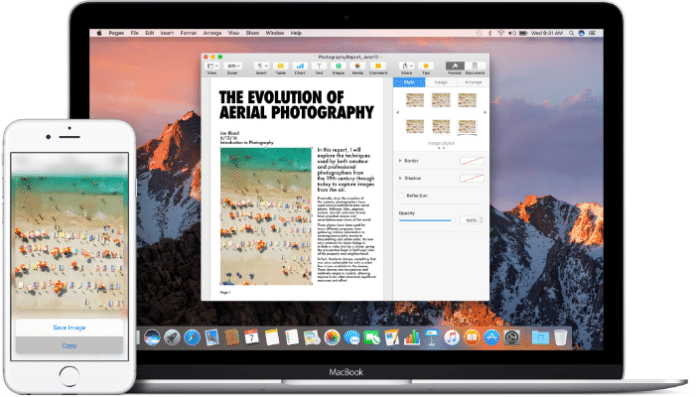More ways to better use your iPhone and Mac together.
Apple has always designed their products to work seamlessly together. We all know about airdrop, iMessage and iCloud notes, and if you own the iPhone and the Mac, you know how this makes our productivity so much better.
Below are more ways to use Apple‘s products together.
Universal Clipboard
This feature basically allows you to copy an item (a text, image) from one device and paste it on your other device. For example, all you have to do is copy a text (like a URL or an email address) as you normally would and paste it to your notes on your phone.
Do take note that the copied data is only available for pasting for a short period of time so try to do it as soon as possible. You must also have Wi-Fi, Bluetooth, and Handoff turned on. Handoff is accessible in the System Preferences (on your Mac) and in Settings (on your iOS devices).
iMovie Projects
You can actually edit your videos on your phone and then continue doing that on your Mac without having to transfer over your files.
To do this, go to your iMovie and select any project you’ve created. Click the Share icon and select Airdrop. You will be asked to choose if you want to share the Video File or the iMovie Project. Choosing the video file will export the video while choosing the iMovie Project will of course let you transfer all files including the timeline.
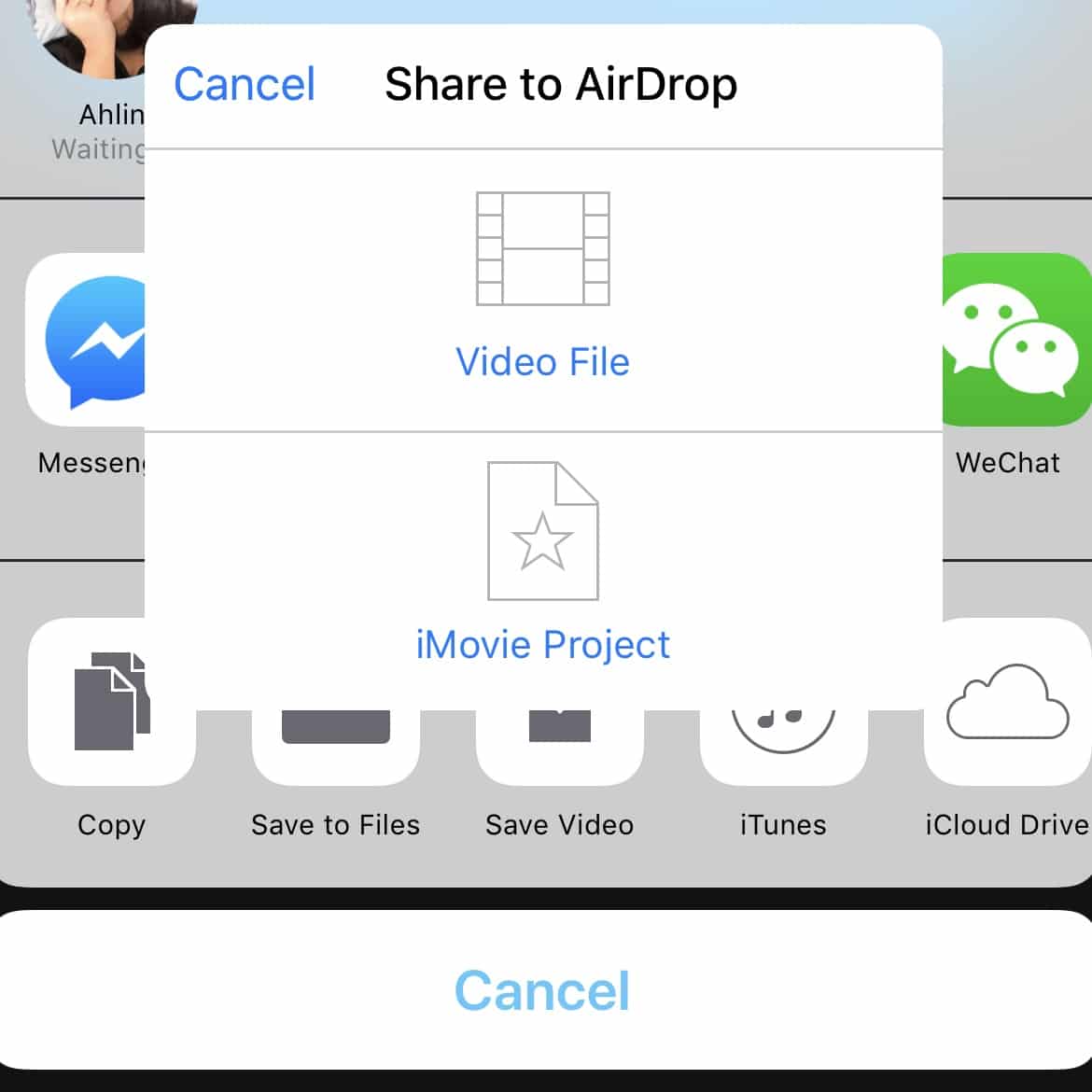
Hand-Off Between Apps
The handoff is a very neat feature that came with the latest software.
This allows you to pick up where you left off on majority of the apps from Apple and some third-party apps like Chrome. When you’re using Chrome on your mac, and want to switch to your phone, just double tap your home button (or for iPhone X, tap and hold the bottom of the screen, move your finger up, and hold again) and you will see the handoff icon at the bottom.
If you’re on your phone and want to switch to your mac, just take a look at your dock and you will see an icon with a phone at the far left of your dock.
Again, for all of these to work, please make sure that you have Wifi, Bluetooth and Handoff enabled. You must also be signed-in to one iCloud account using the same Apple ID in all your devices.