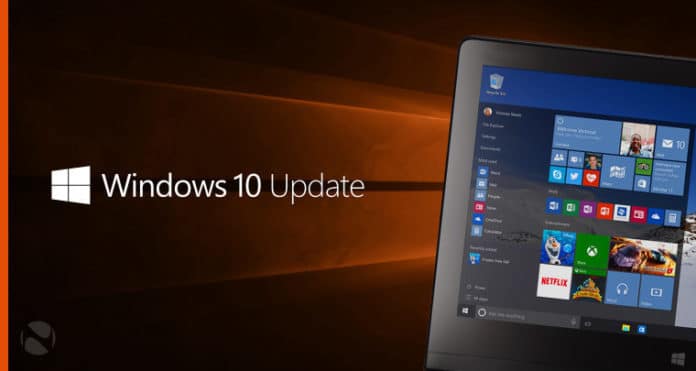April 2018 Update Problems Of Windows 10: How To Fix Them
If you are experiencing problems on the April 2018 update of Windows 10, this article contains ways to fix some of them. Windows 10 April 2018 update problems have been persistent as time goes by.
But these problems are not coming out as frequent as before. Since most of them have been addressed and fixed, it has slowed down. Let us talk about some of them and see what remedies can be done to fix them.
Free Up Disk Space
There are cases where the update process works for a while. Then it stops installing the update. Reverting back to the previous version of Windows 10, might help. But if it still does not work and the new update cannot be installed still, you may need to free up space on your hard drive.
The April 2018 update needs 16GB of free space for the 32-bit version. A 20GB free space on the hard drive is needed to install the 64-bit version of the Windows 10 new update. If you do not have this free space on your hard drive, then the April 2018 update will fail.
Disable Anti-virus Software
Another way to possibly solve the installation problem of the update is to disable your anti-virus software. You may need to uninstall the software temporarily then download the April 2018 Windows 10 update. But make sure to install it again after you are done installing the update.
Reset The Update
If installation problems of the update still persists, you may need to reset the update service and try again. To reset the update, open up the Command Prompt by typing “CMD” into the searchbar. Then right click on the “Command Prompt”. Select “Run as administrator”. Once open, type the following, pressing Enter after each line:
net stop wuauserv net stop bits net stop cryptsvc Ren %systemroot%\SoftwareDistribution\SoftwareDistribution.bak Ren %systemroot%\system32\catroot2 catroot2.bak net start wuauserv net start bits net start cryptsvc
Then restart your PC and try installing the April 2018 Windows 10 update again.
Install The Update Via USB
This is another way of solving the installation problem of the update. You will need a blank DVD, or a USB stick to add the installation files. This should have at least 5GB of free space.
The Disappearing Desktop
This issue is being linked to Avast Antivirus. But both Microsoft and Avast has acknowledged the problem. The issue is being investigated. For now, it is advised to hold off installation of the April 2018 Windows 10 update until a fix has been released.
The Update Won’t Work On Alienware Laptops
If you are trying to install the update on your Alienware laptop, you will only get an error message saying “uninstall your laptop”. The reason for this is that the April 2018 update of Windows 10 has been blocked on certain Alienware laptops. This is because of a bug causing a black screen when waking from sleep mode. If you are affected by this issue, you can roll back to the Fall Creators Update.
These are just some of the problems you might encounter when installing the April 2018 Windows 10 update. Be on the look out for more solutions to certain problems regarding the said update.