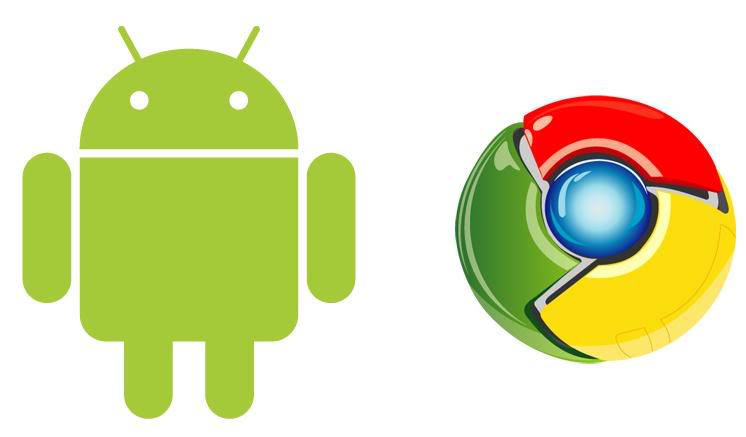Ladies and Gentlemen, the day has finally arrived. Google has released its browser, the Chrome, for their Android.
Here is a step by step guide in synchronizing Chrome Beta for your Android and Chrome for your desktop.
The first thing you have to do is download and install Chrome Beta on your Android device. Also, bear in mind that you are running the latest version of Chrome installed on your desktop. Once both apps are up and running, sign in to each respective browser using your Google account (note that you have to sign in with the same username to be able to do this). To sign in to you Chrome desktop, you have to go to Preferences, Personal Stuff. Chrome Beta will ask for you to sign in once you launch the app for the first time.
Now that you’ve signed in, launch the desktop version of Chrome and open the Preferences tab. Once in the tab, click on Personal Stuff and then look for the Sign In tab and click on Advanced.
Under the Advanced menu, check the Open Tabs box. You don’t have to change anything when you have enabled Chrome to sync everything. But if you are manually managing what it syncs, you have to check the box next to open tabs.
There you have it. Syncing is as easy as sending a text message.