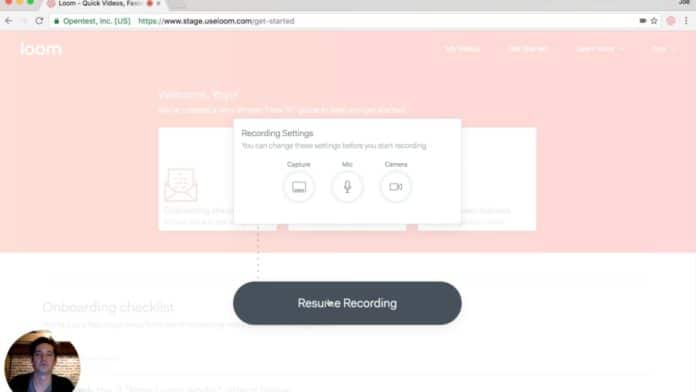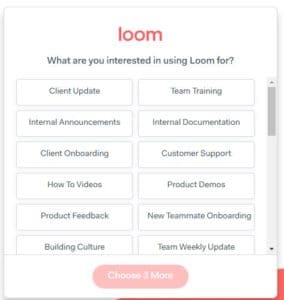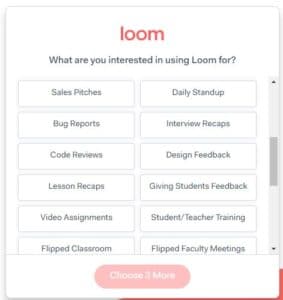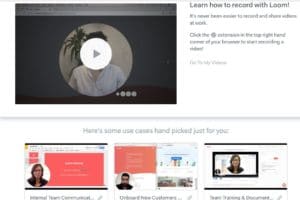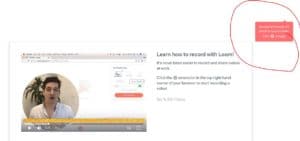Ever since my Snagit died along with my old, still missed PC, I’ve been on the lookout for a free replacement that could record decent screencasts. I’ve had a couple of near misses – one was capturing fine until but had no sound on playback. Another one was great but had glitchy moments and missed important “one time only” moments; something unacceptable when you are documenting something for work. Browsing through Google Play was confusing, to say the least, so I went ahead and asked a techie which one he used and Loom came up first on his shortlist.
I went ahead and went to the www.useloom.com website and was amazed at the easy sign-up. I chose the “Slack” option and the pop-out made me choose between using Loom for work, personal, or education. I chose “work” and it wasn’t too nosy and did not ask irrelevant questions like income, education, or how many people you are managing and the most horrible of all, are you the decision-maker? I also found out that it was fine to enter using the Slack team from Company A and proceed by filling out details using Company B details. Great for those who worked with multiple teams!
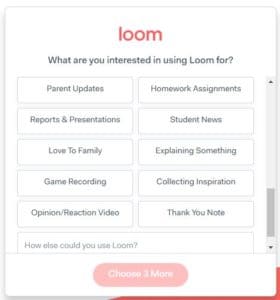 Good to know that you can use it for tasks such as:
Good to know that you can use it for tasks such as:
- Customer support
- Explaining something
- How-to videos
- Client Onboarding
- Internal documentation
- Client Update
- Reports and Presentations and
- Team training.
In fact, I’m just missing just a couple of options that I found extremely useful in Snagit (by Camtasia): web capture as a movie and as pdf with active links. I was crossing my fingers that Loom is robust enough for these 2 tasks!
After choosing those useful for me from the whole array of options, I entered and was pleasantly surprised that I won’t find it difficult to navigate because the first thing that you see is an instructional video and relevant samples smartly picked from those you highlighted as important to you.
I’ve always had a bone to pick with software or app that opens up to a dashboard directly – like it assumes I was that intelligent being who could decipher all the intricacies upon signing up.
Loom makes a lot of sense with this opening video, the “use cases”, and the button that gets you recording.
Those who have used Quicktime, Snagit, Camtasia, or Screencastify will be familiar with its operations. The easy interface, Chrome extension, integration with Gmail, high-quality video, and easy sharing are HUGE pluses! It is a marketer, trainer, and presenter’s dream come true – something I would buy in a heartbeat but ecstatic to use for free. I believe the last time I was head over heels in love with a freebie was when I discovered that you can download notes and record Zoom in high resolution during virtual meetings!
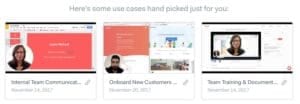 Before you even try it for a spin, you can take a peek at what Loom can do by clicking on the recommended “use cases”. These were chosen for me based on the choices I submitted:
Before you even try it for a spin, you can take a peek at what Loom can do by clicking on the recommended “use cases”. These were chosen for me based on the choices I submitted:
The 5-minute cap is probably fine for those who are recording snippets or short how-tos. Five minutes may seem short but it is sufficient for most needs if you knew exactly what to record and stuck close to the “script”. You soon forget this inconvenience once you see how easy it is to master and use. You can even send it as an inset on Gmail so that it can play without getting downloaded or clicking an external link. And for marketers and trainers, you are informed when someone watches the video which can be downloaded as mp4. You can also highlight important points throughout with annotating.
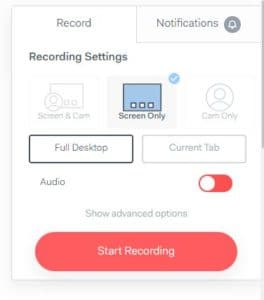 Once you click on the Loom icon on your Google extension, the pop-up alerts you about one-click recording. Click and you are off to a great start!
Once you click on the Loom icon on your Google extension, the pop-up alerts you about one-click recording. Click and you are off to a great start!